Merge Multi‑Page PDFs into One Excel: Complete 2025 Tutorial
Convert PDFs to Tables in Seconds
No signup. High-accuracy extraction. Export to CSV or Excel instantly.
TL;DR
- Goal: one clean Excel sheet from multi‑page tables
- Keys: confirm header once, align columns, exclude page decorations
- Export Excel for review or CSV for pipelines
Convert PDFs to Tables in Seconds
No signup. High-accuracy extraction. Export to CSV or Excel instantly.
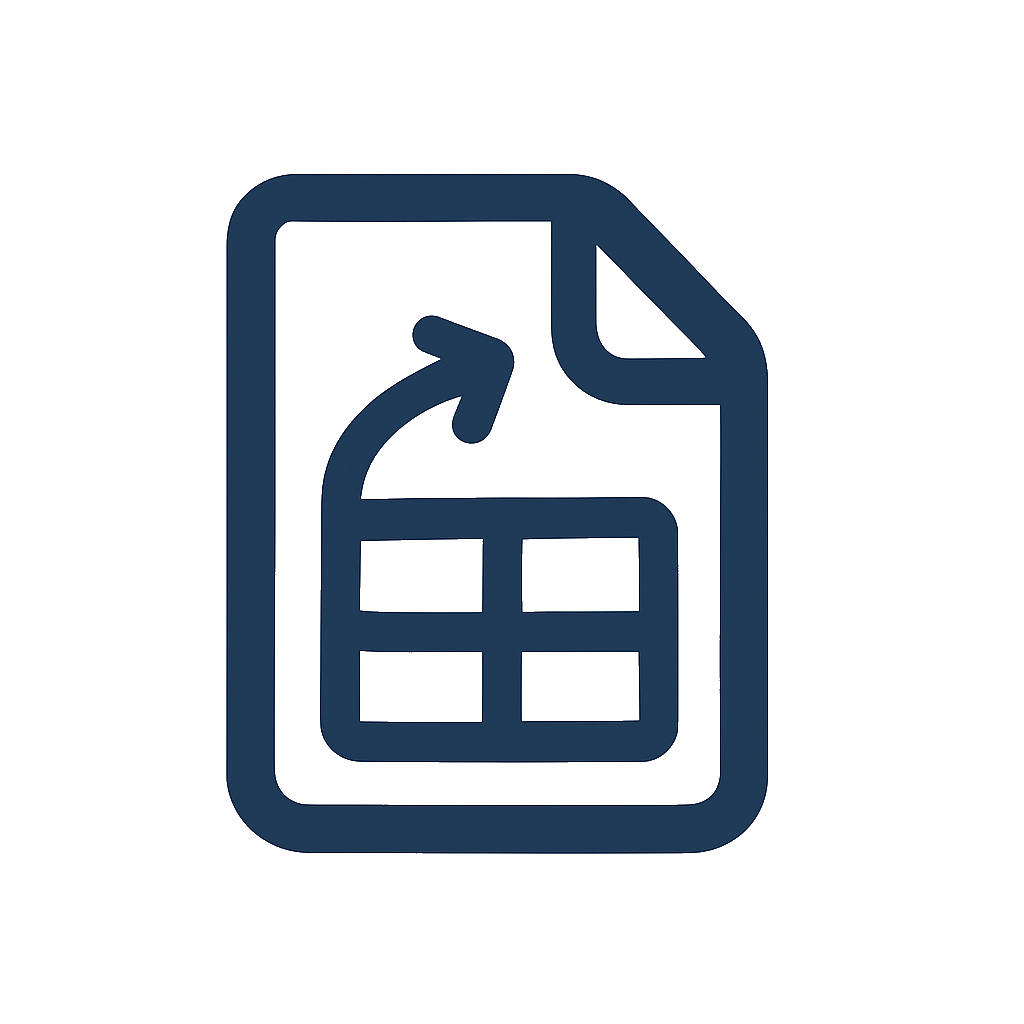
Why multi‑page PDFs are tricky
Multi‑page tables introduce subtle problems that break spreadsheets:
- Page headers/footers leak into the data as extra rows
- Column positions shift slightly from page to page
- Repeated header rows appear mid‑table, duplicating labels
- Continuation notes (e.g., “Table 2 (cont.)”) inject noise
- Scanned PDFs require OCR before table structure is visible
Your goal is a single Excel sheet with consistent columns and no clutter from page decorations.
Related guides:
- Cornerstone tutorial: How to Convert PDF Tables to Excel
- OCR details for scans: OCR Table Extraction Guide
How DocToTable handles page breaks and continuation
DocToTable processes each page, detects header rows and column boundaries, and aligns them across pages so you can export one continuous sheet. You can fine‑tune the result in preview by:
- Confirming/adjusting the header row on the first page
- Using column selection to keep only the fields your template expects
- Excluding page headers/footers and watermarks from the data region
This preview‑driven workflow prevents drift between pages and reduces cleanup after export.
Step‑by‑step: Merge multi‑page PDF tables into one Excel
-
Open DocToTable and upload your multi‑page PDF.
-
If the document is scanned, let OCR finish. Zoom in to verify numerals and punctuation.
-
Identify the header row on page 1 (e.g., Date, Description, Debit, Credit, Balance). Ensure the header selection matches your target import schema.
-
For subsequent pages, check that columns align with the first page. Minor nudges to column boundaries keep data consistent.
-
Exclude non‑table regions:
- Deselect page numbers, logos, and footers
- Remove continuation text like “(continued)” from the data region
-
Use column selection to keep only the fields you need. This is critical for merges — consistent columns across pages mean one clean sheet.
-
Export to Excel (
.xlsx) for formatting/review or CSV (.csv) for pipelines. You’ll get one worksheet containing the entire table.
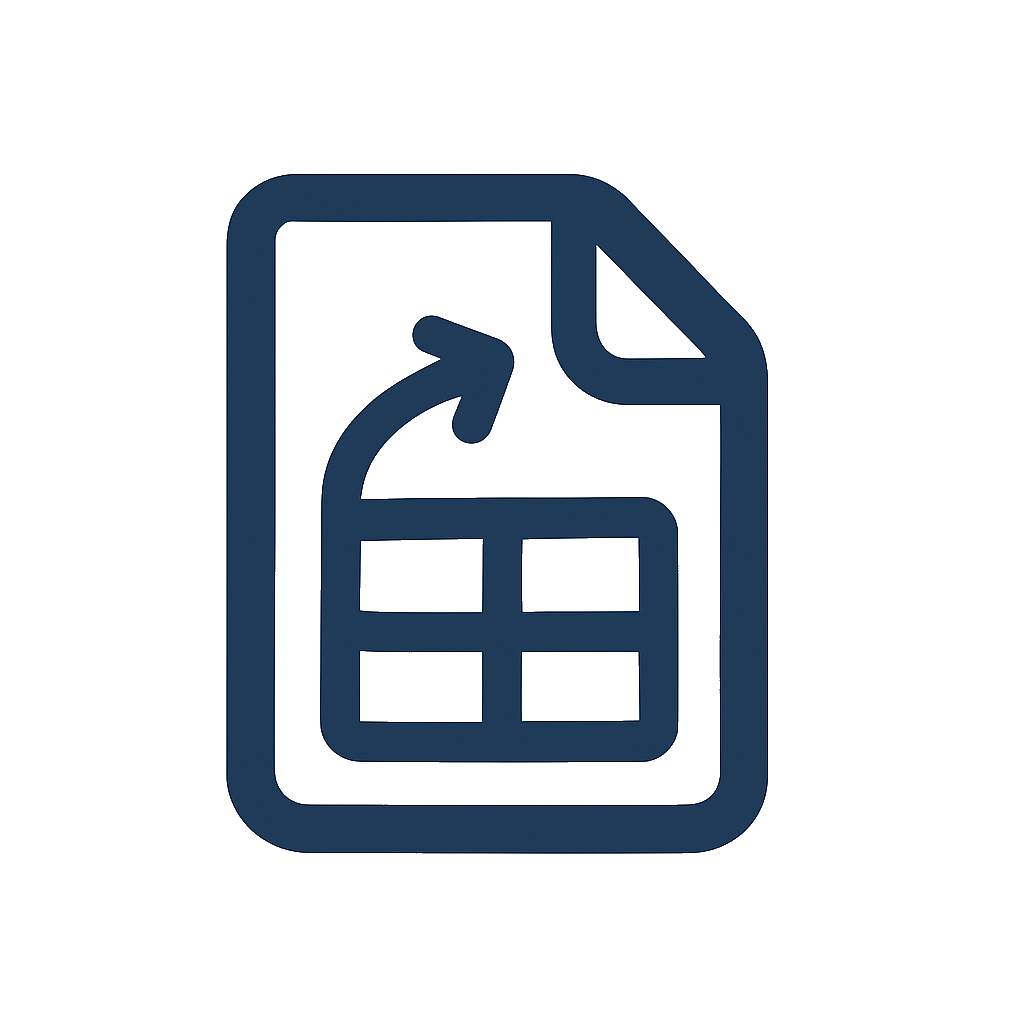
Tips for financial reports, research papers, and logs
- Financial statements: verify that header labels and numeric formats are identical across pages; run a totals check after export
- Research tables: look for multi‑row headers that repeat; standardize to a single header row before export
- Transaction logs: ensure page footers (e.g., “Page X of Y”) are excluded; confirm chronological order across the break
Troubleshooting multi‑page issues
Problem: Duplicate header rows appear midway through the data.
Fix: Deselect repeated header rows on subsequent pages during preview; keep only the first header.
Problem: Column alignment drifts slightly between pages.
Fix: Adjust column boundaries on the first page, then confirm alignment on subsequent pages. Favor a consistent, slightly wider boundary over page‑specific micro‑tuning.
Problem: Extra blank rows or noise from watermarks.
Fix: Exclude watermark regions from the data area. If needed, remove empty rows in Excel after export.
Problem: OCR misreads (0 ↔ O, 1 ↔ l) on scans.
Fix: Use higher‑quality scans (300 DPI), increase contrast, and re‑scan straight. Validate numerals in the preview.
Problem: Multi‑row headers across pages.
Fix: Normalize to a single header row in the preview selection; rename columns in Excel if necessary to keep imports stable.
Quality checks after export (fast and reliable)
- Totals: ensure sums match the PDF’s grand totals
- Record count: confirm row counts align with expectations across pages
- Formatting: apply proper number/date formats and freeze the header row
- Structure: keep a consistent column order that matches your import template
Best practices for long‑running workflows
- Keep a simple checklist: header name set, page decorations excluded, columns aligned
- Document your column set once; reuse it monthly/quarterly for repeat reports
- Prefer CSV for ingestion to accounting/BI tools; Excel when formatting is required
- For automation, combine with batching: Batch convert PDF to Excel
Examples (compact walkthroughs)
Example A — Quarterly report with 8 pages:
- Upload and confirm page‑1 header row
- Exclude footers on pages 2–8 and keep columns aligned
- Export to Excel and validate subtotal/grand total
Example B — Research appendix table:
- Identify multi‑row header; normalize to one header line
- Exclude “Table continued” text; maintain column order
- Export CSV for database import
Example C — Transaction log over 12 pages:
- Confirm consistent date/amount columns
- Remove page numbers; verify rows remain chronological
- Export to Excel and add filters/freeze panes
FAQ
Can I combine multi‑page scans into one sheet?
Yes. After OCR, confirm consistent headers and column boundaries on each page, then export — you’ll get one worksheet.
What if a column shifts slightly between pages?
Nudge the boundary to a consistent position that works for all pages. Prioritize consistency over page‑specific micro‑edits.
Should I use Excel or CSV for multi‑page exports?
Use Excel for formatting and manual review; CSV for ingestion into BI, databases, or accounting tools.
Do you store my files?
Files are processed in memory and not stored. Close your browser tab after download for sensitive documents.
Wrap‑up
Align columns once, exclude decorations, export — you’ll get one clean Excel sheet in minutes.
Convert PDFs to Tables in Seconds
No signup. High-accuracy extraction. Export to CSV or Excel instantly.
Further reading and use cases:
- Cornerstone: How to Convert PDF Tables to Excel
- OCR specifics: OCR Table Extraction Guide
- Finance: Bank statement to CSV
- Research: Research data extraction
Convert PDFs to Tables in Seconds
No signup. High-accuracy extraction. Export to CSV or Excel instantly.
More from our Blog
Best Free PDF to Excel Converters in 2025: Top Tools Compared
A balanced, up‑to‑date roundup of the best free PDF to Excel converters in 2025 — with pros, cons, and selection tips for different needs.
How to Convert PDF Tables to Excel (No Signup Required)
A practical, step-by-step guide to converting PDF tables to Excel or CSV — including native PDFs, scanned/OCR files, and multi‑page documents — all free and without signup.
Improve PDF → Excel Accuracy: Practical Tips and Fixes (2025)
A hands‑on guide to getting cleaner spreadsheets from PDFs. Learn what hurts accuracy, how to prepare files, and quick post‑conversion cleanups that save hours.
