OCR Table Extraction: Convert Scanned Tables to Excel/CSV (No Signup)
Convert PDFs to Tables in Seconds
No signup. High-accuracy extraction. Export to CSV or Excel instantly.
TL;DR
- If you can’t select text, you need OCR before extraction
- Biggest levers: scan quality (300 DPI), straight pages, good contrast
- Preview carefully (numerals/punctuation), then export
Convert PDFs to Tables in Seconds
No signup. High-accuracy extraction. Export to CSV or Excel instantly.
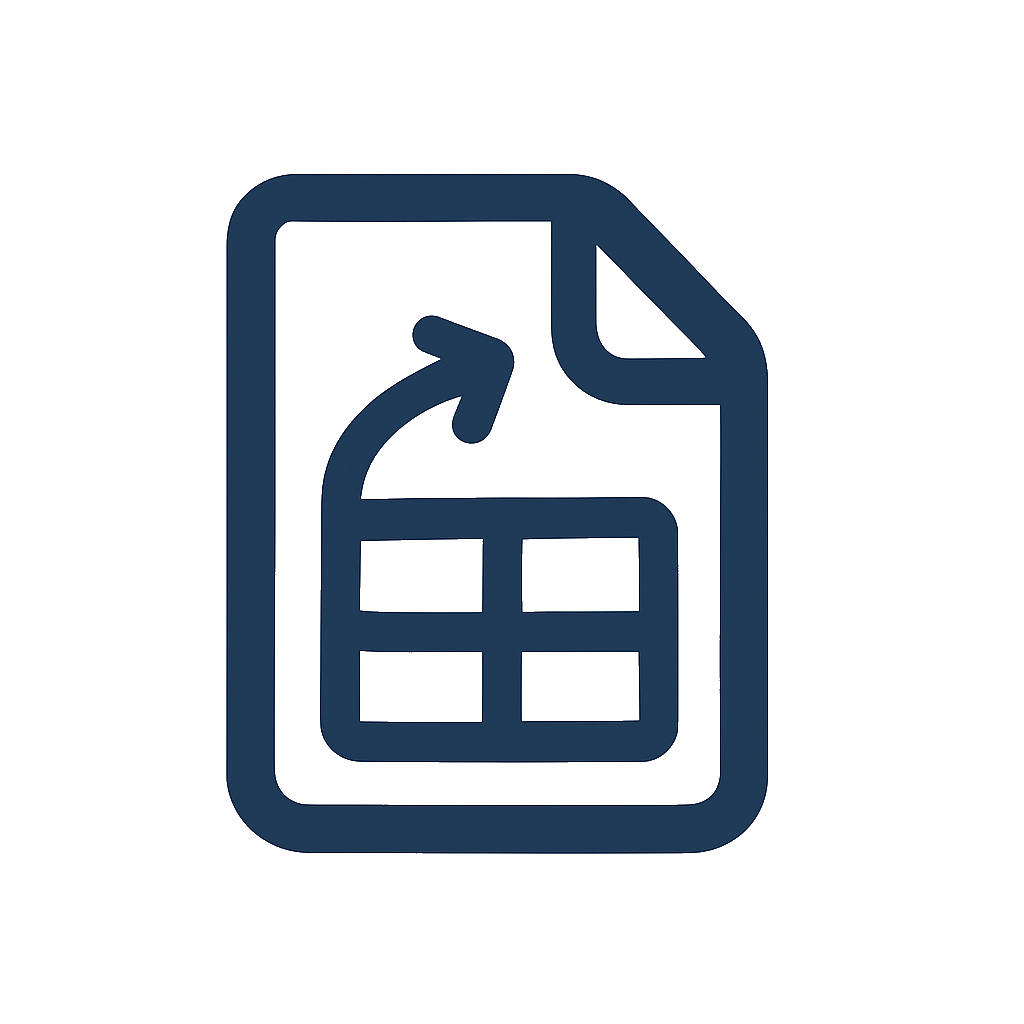
When is OCR needed?
You need OCR if:
- You can’t select text in the PDF (dragging the cursor highlights the entire page, not words)
- The file is a photo or a scanned printout
- The original system exported a rasterized image instead of real text
Indicators of a scanned file include jagged characters, visible paper texture, and camera artifacts (shadows, skew). In these cases, OCR converts the page image into recognized characters so a table detector can identify rows and columns.
Native vs. scanned at a glance
- Native PDF: selectable text, crisp characters, consistent fonts → usually no OCR required
- Scanned PDF: unselectable text, image artifacts → OCR required before table extraction
For native PDFs and multi‑page workflows, see our cornerstone guide: How to Convert PDF Tables to Excel.
Image quality and layout challenges (and how to handle them)
OCR accuracy lives and dies by input quality. These are the big factors:
- Resolution: 300 DPI (or higher) is a good baseline for printed documents
- Contrast: faint text or light gray gridlines reduce recognition
- Skew: tilted pages cause misaligned columns and merged cells
- Noise: compression artifacts and shadows confuse character shapes
- Complex layouts: merged headers, nested tables, or watermark overlays
Practical fixes:
- Re‑scan at 300 DPI+ with straight alignment and good lighting
- Increase contrast or use a clean digital source if possible
- Crop away backgrounds, stamps, and watermarks when they overlap the table
- If you must use a photo, shoot in even light, perpendicular to the page
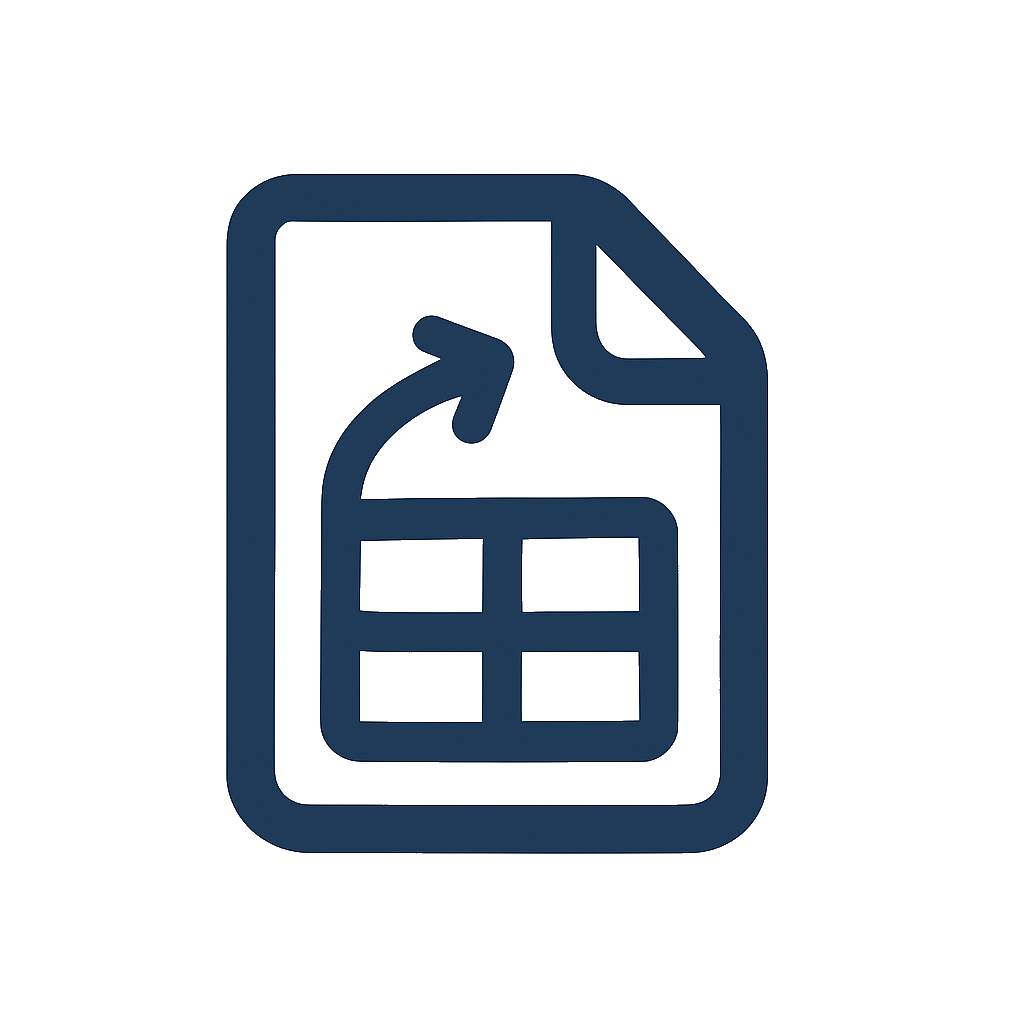
How DocToTable’s OCR pipeline works
DocToTable processes scanned pages in two stages:
- OCR recognition: turns page pixels into text regions with coordinates, preserving character placement
- Table understanding: identifies header rows, column boundaries, and cell groupings using the recognized text map
The combination allows DocToTable to reconstruct structured tables even when lines are faint or missing. Column selection lets you export only the fields you need, which reduces cleanup later.
Key capabilities:
- Works with single‑page and multi‑page scanned documents
- Handles numeric fields (including decimals and currency symbols)
- Preserves header rows for consistent column mapping
- Exports to Excel (
.xlsx) or CSV (.csv) depending on your workflow
Convert PDFs to Tables in Seconds
No signup. High-accuracy extraction. Export to CSV or Excel instantly.
Step‑by‑step: Convert scanned tables to Excel/CSV
Follow these steps for reliable results across receipts, statements, research tables, and more.
- Open DocToTable and upload your scanned PDF (or image‑based PDF).
- Let OCR complete. You’ll see a preview once recognition finishes.
- Verify the header row detection (e.g., Column, Description, Qty, Amount). Fix any off‑by‑one column boundaries.
- Use column selection to keep only the fields you need. This keeps exports lean and import‑ready.
- If the table spans multiple pages, ensure headers/footers aren’t included as extra rows.
- Choose Excel for formatting workflows or CSV for pipelines and imports.
- Download and spot‑check totals or counts to validate OCR quality.
Use‑case deep dives:
- Finance: Extract Financial Tables
- Education/Research: Academic Data Processing
Single‑page vs. multi‑page scanned tables
- Single‑page: confirm one header row and clean boundaries; export directly
- Multi‑page: verify that the same column structure repeats; exclude page numbers and footers; keep order consistent across pages
Examples
Example A — Scanned invoice page:
- 300 DPI scan with clear columns Description, Qty, Unit Price, Amount
- OCR recognizes line items; export to Excel to format currency and totals
Example B — Multi‑page research appendix:
- Tables continue across pages with repeated headers
- Exclude page numbers in the preview; export to one continuous sheet
Quality assurance: How to improve OCR accuracy
Before conversion:
- Prefer 300 DPI or higher, grayscale or color if it improves contrast
- Flatten page curl and avoid camera perspective distortion
- Remove stamps and watermarks that overlap text when possible
During preview:
- Zoom in on numerals (0/1/7) and punctuation (., -) to catch misreads
- Adjust column boundaries so similar fields stay in one column
- For multi‑page tables, verify consistent column ordering
After export:
- Validate totals: compare PDF subtotal/tax/total to Excel values
- Run quick formulas:
=TRIM(),=VALUE(SUBSTITUTE(A2,",",".")),=DATEVALUE() - Add filters and freeze header row for large datasets
If you routinely run the same reports, save a checklist or Excel macro to standardize cleanup.
FAQs
How do I know if my PDF needs OCR?
If you can’t select text in the PDF and it behaves like a picture, you need OCR. Another sign is visible scanning artifacts: shadows, skew, or inconsistent text edges.
What’s the best resolution for OCR table to Excel?
Aim for 300 DPI. Lower resolutions (like 96 DPI screenshots) can still work, but accuracy improves with sharper text and higher contrast.
How can I improve OCR accuracy on small or dense tables?
Increase scan resolution, ensure flat pages, and improve contrast. In the preview, refine column boundaries and confirm header detection.
Can DocToTable handle scanned pdf to csv for BI pipelines?
Yes. Export CSV for ingestion into databases or BI tools. Use Excel when you need formatting or manual review.
Will multi‑page scans merge into one spreadsheet?
Yes, provided the column structure is consistent. Exclude page headers/footers from the data region during preview.
Conclusion
OCR unlocks tabular data in scanned PDFs. With clean inputs and a quick preview, DocToTable converts to Excel/CSV reliably for analysis or import.
For general workflows, see: How to Convert PDF Tables to Excel.
Convert PDFs to Tables in Seconds
No signup. High-accuracy extraction. Export to CSV or Excel instantly.
Convert PDFs to Tables in Seconds
No signup. High-accuracy extraction. Export to CSV or Excel instantly.
More from our Blog
Best Free PDF to Excel Converters in 2025: Top Tools Compared
A balanced, up‑to‑date roundup of the best free PDF to Excel converters in 2025 — with pros, cons, and selection tips for different needs.
How to Convert PDF Tables to Excel (No Signup Required)
A practical, step-by-step guide to converting PDF tables to Excel or CSV — including native PDFs, scanned/OCR files, and multi‑page documents — all free and without signup.
Improve PDF → Excel Accuracy: Practical Tips and Fixes (2025)
A hands‑on guide to getting cleaner spreadsheets from PDFs. Learn what hurts accuracy, how to prepare files, and quick post‑conversion cleanups that save hours.
