Batch Convert PDF to Excel/CSV: A Practical 2025 Guide
Convert PDFs to Tables in Seconds
No signup. High-accuracy extraction. Export to CSV or Excel instantly.
TL;DR
- Convert dozens of PDFs to clean Excel/CSV in minutes
- Keep columns consistent and filenames predictable
- 3 steps: Upload → Quick preview → Export
Convert PDFs to Tables in Seconds
No signup. High-accuracy extraction. Export to CSV or Excel instantly.
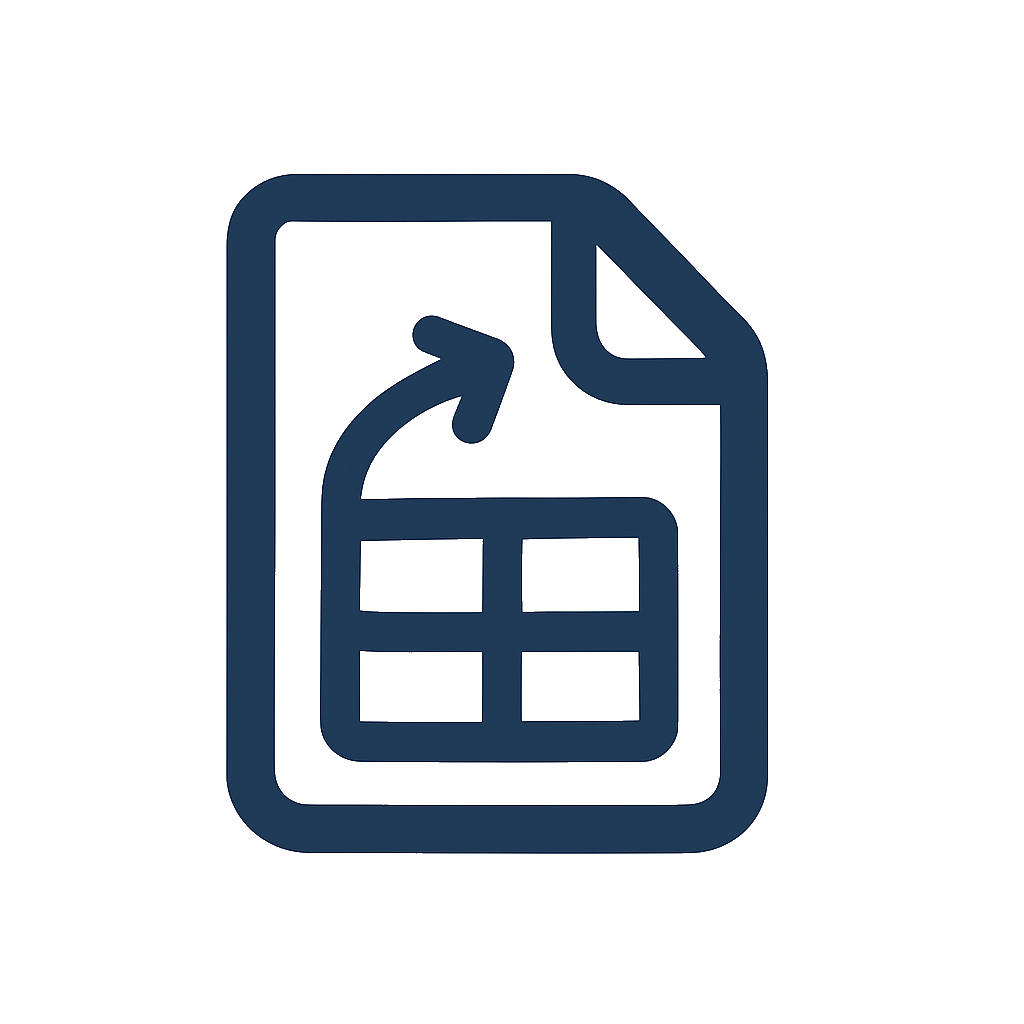
Why batching PDF to Excel matters
Batch processing reduces repetitive clicks, helps enforce consistent column mapping across documents, and prevents subtle differences that break imports. The result: faster reconciliation, dependable dashboards, and repeatable month‑to‑month workflows.
Related reading: How to Convert PDF Tables to Excel · OCR Table Extraction Guide
Folder setup and naming conventions
Keep inputs and outputs predictable:
- Create an input folder with only the PDFs you plan to convert (e.g.,
2025-01_statements/) - Use clear base names without spaces:
acct-001_jan-2025.pdf,acct-002_jan-2025.pdf - Create an output folder (e.g.,
2025-01_exports/) - Decide the export format:
.xlsxfor formatting/review,.csvfor ingestion - For multi‑page documents, confirm that headers repeat consistently across pages
Quick steps
- Go to DocToTable
- Upload your PDFs (drag all at once)
- Preview each file to confirm headers and select columns
- Export to Excel for review or CSV for pipelines
- Spot‑check totals/record counts, then ship
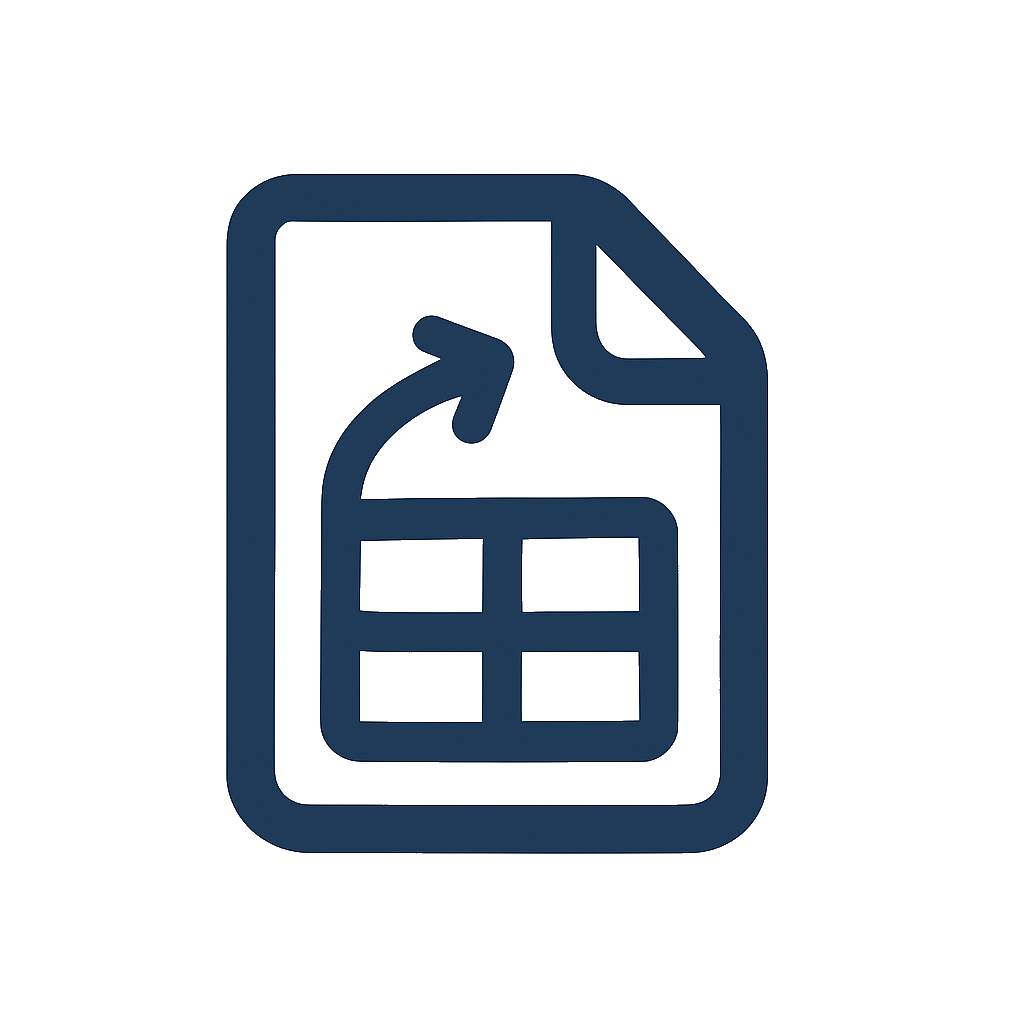
Tips for reliable imports
- Finance: use CSV for accounting/BI; verify balances/totals. See Bank statements · Invoices
- Research: keep stable column names; prefer CSV when feeding databases
Naming and structure that scales
Adopt predictable names that encode source and period:
source-account_period.ext→acct-001_2025-01.pdf→acct-001_2025-01.csv- Add suffixes for versions:
acct-001_2025-01_v2.csv - Keep a README in the export folder documenting column definitions
Handling scans at scale (OCR)
- Use 300 DPI and good contrast
- Avoid page curl; capture perpendicular
- In preview, double‑check numerals (0/1/7) and punctuation
Quick quality checks
- Totals: validate subtotals/tax and opening → ending balances
- Sanitization:
=TRIM()text; normalize numbers - Structure: identical column order across exports
FAQ (batch specifics)
How many files can I upload at once?
Batch handling supports multiple PDFs; practical limits apply based on browser and file size. Start with a small set to validate your workflow.
Should I export to Excel or CSV for batches?
Use Excel for formatted review and CSV for pipelines. For large imports, CSV is usually faster and more reliable.
What about inconsistent vendor layouts?
Use column selection per file to map only the fields you need. Keep a short checklist so mappings remain consistent.
Do you store my files during batch conversion?
Files are processed in memory and not stored. Close the tab after download to end the session.
Wrap‑up
With simple prep and quick previews, you can convert dozens of PDFs to Excel/CSV in minutes.
Convert PDFs to Tables in Seconds
No signup. High-accuracy extraction. Export to CSV or Excel instantly.
More from our Blog
Best Free PDF to Excel Converters in 2025: Top Tools Compared
A balanced, up‑to‑date roundup of the best free PDF to Excel converters in 2025 — with pros, cons, and selection tips for different needs.
DocToTable vs PDFTables: Which PDF to Excel Tool Should You Choose?
Compare DocToTable vs PDFTables for PDF to Excel conversion with real accuracy data. Free PDF to Excel converter with no signup required. Choose the right tool based on speed, privacy, pricing, and table extraction capabilities.
How to Convert PDF Tables to Excel (No Signup Required)
A practical, step-by-step guide to converting PDF tables to Excel or CSV — including native PDFs, scanned/OCR files, and multi‑page documents — all free and without signup.
