How to Convert PDF Tables to Excel (No Signup Required)
Convert PDFs to Tables in Seconds
No signup. High-accuracy extraction. Export to CSV or Excel instantly.
TL;DR
- Three paths: native PDFs, scanned/OCR, multi‑page → one sheet
- Steps: Upload → Preview (confirm header/columns) → Export Excel/CSV
- No signup; files processed in memory
Convert PDFs to Tables in Seconds
No signup. High-accuracy extraction. Export to CSV or Excel instantly.
If you work with reports, statements, research papers, invoices, or any document that bundles data into tables, you’ve likely faced the pain of getting those tables into Excel or CSV. Copy‑and‑paste breaks formatting, manual retyping is error‑prone, and many tools hide essential features behind paywalls or forced registration.
This guide shows you exactly how to convert a PDF table to Excel or CSV with DocToTable — a fast, privacy‑minded tool that requires no account. We’ll cover three common scenarios:
- Native PDFs with selectable text
- Scanned PDFs that require OCR
- Multi‑page tables you want in a single spreadsheet
Along the way, you’ll see practical tips, visuals, and troubleshooting advice so you can go from PDF to spreadsheet in minutes.
Convert PDFs to Tables in Seconds
No signup. High-accuracy extraction. Export to CSV or Excel instantly.
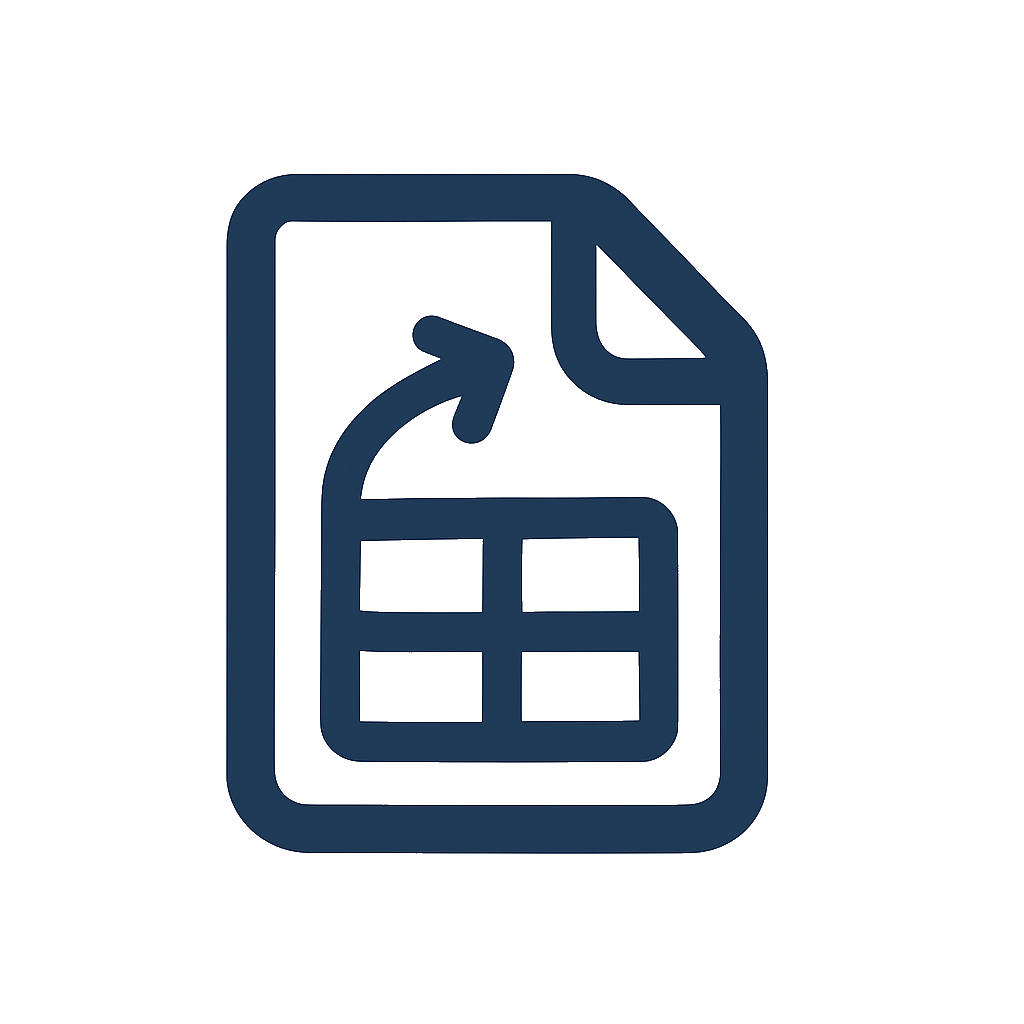
Why converting PDF tables to Excel matters
A spreadsheet unlocks sorting, filtering, pivot tables, and formulas. When your data is stuck in a PDF table, you lose agility. A reliable converter saves hours each week across finance, research, operations, and analytics.
Common use cases include:
- Bank statement analysis and reconciliation
- Extracting tables from academic papers or market reports
- Turning invoice line items into a CSV
- Consolidating supplier catalogs or price lists
If your goal is to create a clean dataset fast, a focused PDF‑to‑table workflow beats generic PDF editors. That’s where DocToTable shines.
Solution overview: DocToTable in a minute
DocToTable detects tables, lets you preview extraction, and exports straight to Excel or CSV. There’s nothing to install, no login, and files are processed in memory. Typical conversions take under a minute.
- No signup required — start immediately
- Accurate table detection with column boundaries
- Column selection so you export only what you need
- Works with native and scanned PDFs (with OCR)
- Exports to
.xlsxor.csv
Convert PDFs to Tables in Seconds
No signup. High-accuracy extraction. Export to CSV or Excel instantly.
Step‑by‑step guides (3 scenarios)
The exact steps depend on your PDF type. Use the path that matches your file.
1) Native PDF tables → Excel/CSV
Applies when you can select text in the PDF. These documents usually come from digital sources (ERPs, accounting tools, BI exports).
- Go to DocToTable and click Upload PDF.
- Select your file. DocToTable will detect tables automatically.
- Use the preview to verify detected rows/columns. Adjust if needed.
- Select the columns you want to export. This reduces cleanup in Excel.
- Choose your format: Excel (
.xlsx) or CSV (.csv). - Click Convert and download your spreadsheet.
Tips for best results:
- Export clean source PDFs when possible (avoid rasterized prints)
- Confirm the header row is detected correctly
- If a large table spans pages, see scenario 3 below
Use cases to explore next:
2) Scanned/OCR PDF tables → Excel/CSV
Applies when the PDF is a scan or photo of a document. You can’t select text; characters must be recognized first. DocToTable performs OCR in‑flow and then extracts tables.
- Open DocToTable and upload your scanned PDF.
- Wait for text recognition (OCR). Then the table detector will run.
- Review the preview carefully. Zoom in to confirm column boundaries.
- If the scan is skewed or low‑contrast, try re‑scanning or enhancing the image.
- Select the columns you need and export to Excel or CSV.
OCR accuracy tips:
- Aim for 300 DPI or higher when scanning
- Ensure good lighting and contrast if the source is a photo
- Avoid heavy compression (blurry text lowers recognition)
Additional reading:
Inline CTA: Convert a scanned PDF table now — try DocToTable.
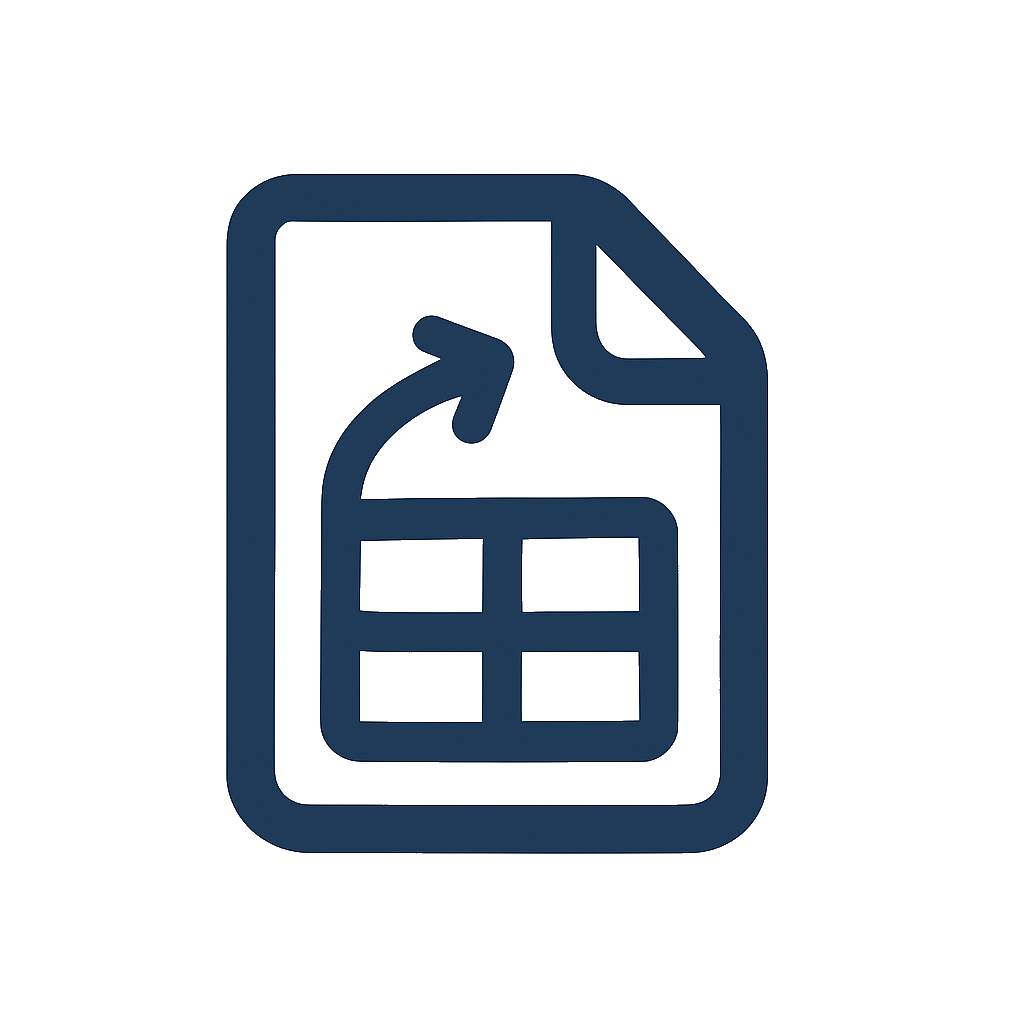
3) Multi‑page PDF tables → a single Excel file
Applies when a table continues across multiple pages (e.g., long statements, transaction logs, or equipment lists). The goal is one continuous sheet in Excel.
- Upload the multi‑page PDF to DocToTable.
- In the preview, verify that the same column structure repeats on each page.
- If page headers or footers appear as extra rows, deselect them during column selection.
- Confirm that row order looks correct across page breaks.
- Export to Excel to get one worksheet with the entire table.
Pro tips for long tables:
- Remove decorative headers/footers before export for cleaner results
- If a column shifts slightly between pages, adjust the selection to maintain consistency
- Use CSV if you plan to import into a database or BI tool later
Helpful guides:
Common errors and how to fix them
Even great converters can be tripped up by tricky layouts. Here are frequent issues and quick fixes:
-
Columns merge together
- Cause: Narrow spacing or vertical rules missing
- Fix: Adjust column selection; widen detection boundaries in preview
-
Header row is misread as data
- Cause: Styling inconsistencies between header and body
- Fix: Manually confirm the header row in the preview, or remove decorative headers
-
OCR misreads numbers or characters
- Cause: Low resolution or compression artifacts
- Fix: Re‑scan at 300+ DPI, increase contrast, avoid JPEG artifacts
-
Multi‑page order looks scrambled
- Cause: Repeating page elements or inconsistent layouts
- Fix: Exclude page footers, confirm repeating column structure, export again
-
Extra blank rows appear
- Cause: Hidden lines, footnotes, or page decorations
- Fix: Deselect those regions before export or clean in Excel with filters
Troubleshooting across PDF types:
- For native PDFs: try exporting the original source again with gridlines enabled
- For scanned PDFs: ensure the scan is straight (deskew) and legible
- For multi‑page tables: keep a consistent column map across pages
Editorial resources:
Best practices for getting clean spreadsheets
- Prefer Excel export when you need formatting; use CSV for pipelines and imports
- Use descriptive column headers before you start analysis
- Validate totals or counts after conversion to catch OCR slips
- Keep a copy of the original PDF for auditing
Keyword tips for searchers like you: if you landed here by searching for "pdf to excel table", "how to convert pdf to excel table", or "extract tables to csv", the steps above will handle nearly every case you’ll encounter.
Advanced tips and workflows
If you convert tables regularly, these patterns will save time and improve accuracy:
- Post‑processing in Excel: use "Text to Columns" for any fields that were combined; apply number formats to currency and dates to normalize values across locales.
- Data cleanup macros: record a simple macro that trims whitespace, fixes casing, and removes blank rows; run it after each export.
- CSV pipelines: when importing CSV into BI tools, explicitly set the delimiter and encoding (UTF‑8) to avoid locale‑specific issues with commas or semicolons.
- Column mapping consistency: for recurring reports, note your chosen column selection so you can replicate it the next month to keep dashboards stable.
- Protection and sharing: lock header rows and freeze panes so teammates can navigate large datasets quickly.
Security notes:
- Files are processed in memory and not stored; download and close the tab if you handle sensitive data.
- Prefer CSV when sharing with systems that strip Excel formatting but preserve raw values.
Common Excel formulas after conversion:
- =TRIM(A2) to remove extra spaces
- =VALUE(SUBSTITUTE(A2, ",", ".")) for decimal normalization
- =DATEVALUE(A2) to coerce recognized dates
- PivotTables to summarize by category, account, or month
FAQs
Is there really no signup required?
Yes. You can upload a PDF and export to Excel or CSV immediately. No account creation is needed for individual conversions.
Will DocToTable work with complex, irregular tables?
In most cases, yes. The preview lets you verify column boundaries before export. If a table is highly irregular, export first, then use Excel cleanup (split columns, remove footers) to finalize.
How do I handle PDFs that mix text and images?
If some pages are scanned and others are native, the OCR step runs only where needed. Review each page’s preview and keep a consistent column map.
Can I merge multiple PDFs into one sheet?
Combine PDFs first in your PDF tool, then upload the combined file. As long as the table structure remains consistent, you’ll get a single sheet export.
What if numbers use commas for decimals (e.g., 1,25)?
Export as CSV and in Excel set the import locale or replace commas with periods before converting to numeric types. The formula =VALUE(SUBSTITUTE(A2, ",", ".")) can help.
How accurate is OCR for scanned statements?
With clear 300 DPI scans and good contrast, accuracy is high. For faint prints or photos, enhance contrast and re‑scan straight to improve recognition.
Can I choose only certain columns?
Yes. Column selection is built‑in so you export only what you need, reducing downstream cleanup.
Is there a way to keep header rows sticky in Excel?
Freeze the top row (View → Freeze Panes → Freeze Top Row) after export. For long multi‑page tables, also add filters to each header.
Detailed walkthroughs and examples
Below are compact, real‑world walkthroughs to help you visualize the entire flow from PDF to spreadsheet.
Example A: Quarterly financial table (native PDF)
You receive a quarterly performance PDF exported from a BI dashboard. The table has columns for Month, Product, Units, Revenue, and Margin.
- Upload the PDF and confirm DocToTable detects the table on page 2.
- In the preview, verify that the header row (Month, Product, etc.) is correctly identified.
- Deselect the small footnote region at the bottom to avoid extra lines.
- Export to Excel, open the file, and format revenue and margin as currency and percentage.
- Insert a PivotTable to summarize revenue by Product and Month.
Outcome: a clean dataset ready for a monthly revenue analysis chart.
Example B: Supplier price list (scanned/OCR)
You have an older supplier catalog scanned as a PDF with columns: Item, Description, Pack Size, Price, and Updated.
- Upload the scanned PDF; let OCR complete before table detection.
- Zoom into the preview to confirm characters like 0 and O are recognized correctly.
- If the scan is slightly skewed, try a deskewed version or increase contrast and re‑upload.
- Export to CSV for easy import into your purchasing system.
- In Excel, run TRIM on Description and normalize date formats in the Updated column.
Outcome: a clean CSV you can import into procurement tools or compare across vendors.
Example C: Multi‑page transaction log
A 12‑page PDF contains a continuous table for transactions: Date, Account, Description, Debit, Credit, Balance.
- Upload and confirm columns repeat consistently on every page.
- Deselect page headers (logo and page numbers) from extraction.
- Export to Excel; you get one sheet with thousands of rows.
- Add filters, freeze header row, and validate totals.
- Create a PivotTable summarizing debits by account and month to spot anomalies.
Outcome: a single, analyzable worksheet that preserves chronological order and column consistency.
Troubleshooting deeper: edge cases
- Tables with merged header cells: if column labels span multiple cells, ensure the final column mapping reflects the intended single label; rename columns in Excel if necessary.
- Rotated pages: rotate the original PDF pages upright in your PDF viewer and export again for better detection.
- Watermarks and diagonal text: these can introduce noise; try exporting a clean version or exclude the watermark region in the preview.
- Very narrow columns: widen detection areas or consider exporting as CSV, then split columns using delimiters or fixed width in Excel.
- Hidden gridlines: if the PDF creator disabled borders, rely on consistent spacing and header detection; verify column boundaries manually.
Editorial deep‑dives:
- Sales Analytics
- Market Research Data Extraction
Conclusion
Converting a PDF table to Excel doesn’t have to be tedious. With DocToTable, you can handle native documents, scanned/OCR files, and multi‑page tables with a single, streamlined workflow — and you never have to create an account.
Convert PDFs to Tables in Seconds
No signup. High-accuracy extraction. Export to CSV or Excel instantly.
Convert PDFs to Tables in Seconds
No signup. High-accuracy extraction. Export to CSV or Excel instantly.
More from our Blog
Best Free PDF to Excel Converters in 2025: Top Tools Compared
A balanced, up‑to‑date roundup of the best free PDF to Excel converters in 2025 — with pros, cons, and selection tips for different needs.
Improve PDF → Excel Accuracy: Practical Tips and Fixes (2025)
A hands‑on guide to getting cleaner spreadsheets from PDFs. Learn what hurts accuracy, how to prepare files, and quick post‑conversion cleanups that save hours.
Merge Multi‑Page PDFs into One Excel: Complete 2025 Tutorial
Turn tables that span multiple PDF pages into a single Excel sheet. Learn how to manage page breaks, repeated headers, and mixed layouts with a reliable workflow.
