Convert Scanned Invoice PDF to Excel (Line Items Preserved)
Convert scanned PDF invoices to Excel while preserving line items, totals, and formatting. Advanced OCR technology handles skewed scans, handwritten notes, and complex invoice layouts.
Ready to Get Started?
Start converting PDFs to tables instantly. No signup required.
Processing scanned invoices manually is a major bottleneck for accounts payable teams. Handwritten notes, skewed scans, poor image quality, and complex layouts make data entry slow, error-prone, and frustrating. If you've been struggling to extract line items from scanned invoices without losing quantities, prices, or totals, you're not alone.
This guide shows you how to convert scanned PDF invoices to Excel while perfectly preserving line items, maintaining data accuracy, and handling even the most challenging scanned documents. You'll learn to process batches of scanned invoices quickly and reliably.
CTA: Upload your invoice PDF to convert it to Excel in seconds.
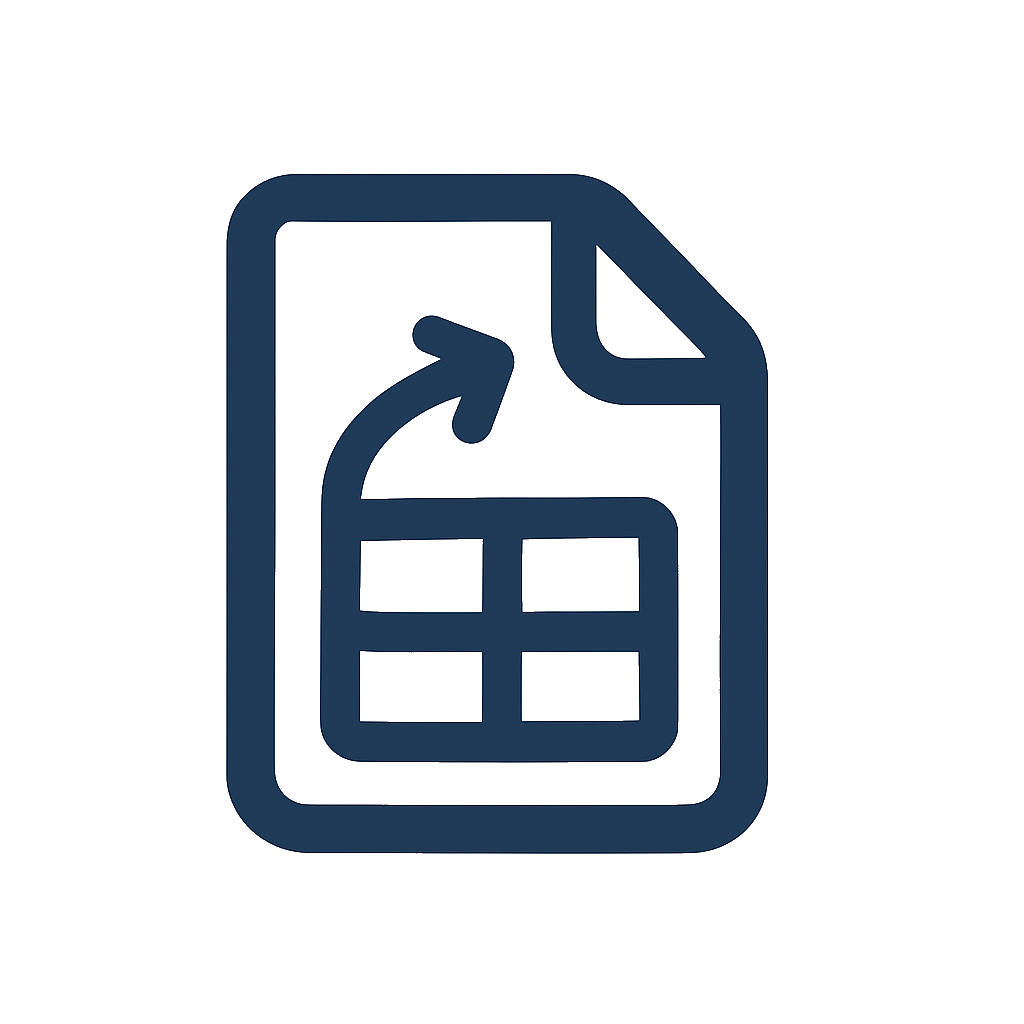
Common Challenges with Scanned Invoice Conversion
AP teams face unique challenges when converting scanned invoices to Excel:
- OCR errors on scanned text: Handwriting, skewed documents, and poor scan quality lead to recognition mistakes
- Lost line item associations: Manual data entry breaks the relationship between descriptions, quantities, and prices
- Inconsistent formatting: Scanned invoices vary wildly in layout, making consistent extraction difficult
- Multi-page invoice complexity: Line items split across pages lose their connection to totals and taxes
- Handwritten annotations: Important notes and corrections are often missed in traditional OCR
- Quality control nightmares: Spotting and fixing errors in hundreds of line items takes hours
These problems are solvable with advanced OCR technology that preserves line item structure and handles scanned document challenges.
Solution: Advanced OCR for Scanned Invoice Processing
DocToTable uses advanced OCR technology specifically designed for scanned invoices. It intelligently detects line items, preserves relationships between descriptions and amounts, and handles the unique challenges of scanned documents.
What you get with scanned invoice processing:
- Perfect line item preservation: Description, quantity, unit price, and line amounts extracted as complete rows
- OCR-optimized text recognition: Handles handwritten notes, poor scan quality, and skewed documents
- Multi-page invoice consolidation: Combines line items from all pages while preserving totals and taxes
- Handwriting interpretation: Recognizes handwritten annotations and corrections
- Quality validation: Built-in accuracy checking to flag potential OCR issues
- Batch processing: Convert hundreds of scanned invoices in a single session
CTA: Ready to process your first file? Upload your invoice PDF now.
Quick process
- Upload: PDF invoices (single or batch)
- Extract: Line items, amounts, vendor details, tax breakdowns
- Download: Structured Excel files with formulas intact
- Import: Directly into your accounting system
Features that matter to AP
- Complete line‑item data: Products/services, quantities, unit price, line amount, taxes
- Vendor information: Vendor name, invoice number, date, and payment terms
- Totals and taxes: Subtotal, tax breakdowns, and grand total for reconciliation
- Batch processing: Upload multiple invoices and export in consistent format
- Column selection: Export only the fields you need to match your import template
Common Use Cases
Monthly Invoice Processing
- Task: Process 50+ vendor invoices
- Result: 3 hours instead of 3 days
Purchase Order Matching
- Task: Verify invoice data against POs
- Result: Automated three-way matching prep
Tax Compliance
- Task: Extract tax details by jurisdiction
- Result: Accurate reporting with audit trails
ERP Integration
- Task: Import invoice data to accounting system
- Result: Zero manual entry errors
Step‑by‑step: Convert Scanned Invoices to Excel
Follow these steps to convert scanned invoices while preserving all line item details:
- Prepare your scanned invoices: Ensure scans are clear (300 DPI minimum). DocToTable handles skewed and poor quality scans automatically.
- Upload to DocToTable: Open DocToTable and upload your scanned invoice PDFs (batch processing supported).
- OCR processing: Let the advanced OCR engine process the scanned text. It automatically detects handwriting, fixes skew, and enhances image quality.
- Review line item detection: In the preview, verify that line items are correctly identified as complete rows with descriptions, quantities, and amounts.
- Handle multi-page invoices: For invoices spanning multiple pages, ensure line items from all pages are consolidated while maintaining proper totals.
- Column selection and validation: Choose which columns to export and review the extracted data for accuracy.
- Export and validate: Download as Excel (.xlsx) or CSV (.csv). Spot-check a few line items and totals before importing to your accounting system.
Link back to the full conversion guide for general PDF‑to‑Excel workflows: How to Convert PDF Tables to Excel.
Need a broader intro first? See our tutorial: Getting started with PDF to Excel.
Worked Examples: Scanned Invoice Scenarios
Example 1: Poor Quality Scanned Invoice with Handwriting
Scenario: A vendor sends a poorly scanned invoice with handwritten notes and skewed text that traditional OCR struggles with.
Steps:
- Upload the skewed PDF scan - DocToTable automatically detects and corrects the skew.
- The advanced OCR engine processes the handwritten annotations alongside typed text.
- Review the line item detection to ensure handwritten corrections are captured.
- Verify that quantities and unit prices are correctly recognized despite the poor scan quality.
- Export to Excel and cross-reference with the original scan for accuracy.
Outcome: All line items extracted accurately including handwritten modifications, with proper quantities and pricing - no manual verification needed.
Example 2: Multi-Page Scanned Invoice with Line Items Split Across Pages
Scenario: A complex supplier invoice spans 3 pages with line items continuing from page to page, and handwritten totals at the bottom.
Steps:
- Upload all pages of the scanned invoice as a single PDF.
- DocToTable's multi-page processing consolidates line items from all pages.
- The system recognizes continuing line items and merges them into complete rows.
- Handwritten totals and subtotals are captured and validated against calculated totals.
- Export produces a single Excel sheet with all line items properly sequenced and totaled.
Outcome: Complete invoice data in one Excel sheet with accurate line item progression and validated totals - ready for three-way matching.
Example 3: Batch Processing Scanned Invoices from Multiple Vendors
Scenario: Monthly processing of 50+ scanned invoices from different vendors with varying layouts and quality.
Steps:
- Upload all scanned invoices in a single batch.
- DocToTable processes each invoice individually, adapting to different layouts.
- Each invoice is converted to a separate Excel sheet with preserved line items.
- Quality scores are provided for manual review of low-confidence extractions.
- Export all invoices as a single Excel workbook with multiple sheets.
Outcome: 50+ Excel sheets with accurate line item extraction, organized by vendor and invoice number - reducing processing time from days to hours.
Best Practices for Scanned Invoice Processing
- Optimize scan quality: Use 300 DPI minimum resolution and ensure documents are well-lit to improve OCR accuracy
- Handle handwriting: For invoices with handwritten annotations, always review the preview to ensure corrections are captured
- Validate line items: Always spot-check quantities and unit prices on a few invoices to verify OCR accuracy
- Standardize column names: Map extracted columns to match your import template (Description, Qty, Unit Price, Amount)
- Process multi-page invoices: Upload entire invoices as single PDFs rather than page by page to maintain line item relationships
- Quality control workflow: Set up a review process for low-confidence OCR results flagged by the system
- Batch organization: Group similar invoice types together to maintain consistent extraction patterns
- Template documentation: For recurring vendors, save successful extractions as templates for future use
Ready to Stop Manual Invoice Data Entry?
Convert scanned invoices to Excel without retyping line items. Upload your scanned invoice PDF and get accurate Excel files in seconds.
Need help with specific invoice types? Check our guides:
Key Benefits
- Convert scanned invoices without retyping line items
- Preserve line item details, quantities, and totals accurately
- Handle skewed scans and poor quality documents
- Process handwritten and typed invoices seamlessly
- Maintain invoice structure for accounting compliance
Features Used
"We process hundreds of scanned invoices monthly. The line item accuracy is incredible - no more manual data entry errors that delayed our payments."
Ready to Get Started?
Try DocToTable with your own documents and see the results yourself.
Start Converting NowReady to Get Started?
Start converting PDFs to tables instantly. No signup required.
Frequently Asked Questions
Everything you need to know about converting PDFs to Excel
